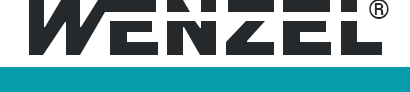Across the board innovations in OpenDMIS 5.5
User Interface and Usability Improvements
1) Start-up programs can be called to preconfigure OpenDMIS at start up.
Tolerances can be predefined for rapid Drag and Drop output without the need to define tolerances for each program. Coordinate systems can also be loaded. A sample program is available from Wenzel America with your update. Build the environment or environments of your dreams with fully supported DMIS functionality.
2) Error recovery in the middle of a measurement has been added. If a bad touch or any other error occurs while measuring the program can be asked to measure again.
3) Star Probe calibration has been greatly enhanced.
a. Full collision avoidance for any active calibration sphere is supported.
b. Complex structures are fully supported.
c. Preassembled and custom configurations are fully supported.
Caveats:
1) The laws of physics still apply; the model illustrated below showing a TP20 with far too much mass attached will not deliver accurate measurement.
2) The enhanced calibration is not backward compatible. Note that the legs of the star probe are, as illustrated in the Sensor Database below, no longer defined as unique tools. Existing configurations are fully supported however migration to the new functionality requires that the tools be defined in the enhanced environment.
3) The Effective diameter of the last active tool is used to calculate features.
4) Adjustable angles for the knuckle probe have been added to the BUILD SENSOR functionality. The Left Mouse Button, LMB, will open the angle applet when the SK3 component is selected in the build window.
5) Disk probes can now be AUTOMATICALLY calibrated on the calibration sphere as well as a ring gage.
a. This method can be activated from Applications setup as illustrated below. The minimum number of points required for equatorial calibration is 8 points. Points are taken at two levels, a group of points just below and another group just above the equator at a distance of 2mm.
When the equator option is activated, Disk probe calibration is supported in DMIS and Drag- n-Drop from the sensor database. When Drag-n-Drop from sensor database is used the point count for automatic calibration must be either 9 or 13, 5 is not supported.
6) Quick updates of the Graphic Viewer window. A new function “Show this feature, Hide all others” quickly clears unwanted graphics when viewing complex parts.
7) Circular runout to an end-plane when datumed to a cylinder has been added.
8) The multiple point bestfit coordinate system interface has been enhanced.
a. The button on the lower left has been changed to BESTFIT from PREVIEW. This allows users to quickly recalculate coordinate systems by adding or removing features and then recalculating.
i. The BESTFIT must be selected to force a new calculation. Selection of the ADD/ACTIVATE Crd. does not force a new calculation.
b. Feature Surface and Feature Curve can be used in version 5.5. All prismatic features continue to be supported.
9) Sensor Label right mouse menu adds option. This is useful when creating a logical name for tools defined in the UCCServer.
10) Feature Pattern has been added. Look for PATERN in the Feature DATABASE. Please note this is not a typo, PATERN is the name used in the DMIS standard. Feature Pattern will not be found under feature measurement.
a. Patterns can be generated from circles, cylinders, points and edge points.
i. Pattern supports profile of a curve tolerance for patterns generated from POINTS, in some applications this is called Point Group Profile Evaluation.
11) A new CAD export function has been added. The IGES output window adds a new option to export just the measurement points.
DMIS code:
DID(IGESID) = DEVICE/STOR, ‘c:CMMexportcadmodelspointonly.igs’ OPEN/DID(IGESID),
IGES, OUTPUT, OVERWR OUTPUT/FA(GCV5)[1,100]
OUTPUT/FA(GCV7)[1,100] CLOSE/DID(IGESID)
12) OpenDMIS now allows translation without first leveling or setting a directional alignment. OpenDMIS always allows measurement to be done in any desired manner, please note this is not generally accepted measurement and it is not clear if this is allowed in the DMIS 4.0 standard.
D(TPCS_2)=DATSET/DAT(AJ),XORIG,YORIG
13) MRS rack functionality is supported in OpenDMIS Version 5.5. This functionality is available in I++ configurations connecting to Renishaw Controllers and as a standalone function for Eagle, WPC or other controllers that do not control rack functionality at the controller level.
It is not necessary to purchase the MRS rack because this implementation also means that OpenDMIS will support multiple conventional racks as long as they are installed in a single line.
14) The feature fitting method can be changed from Property page for all supported prismatic features.
Planes Circles, Arcs and Cylinders, this will create DMIS code when Learn is ON.
a. PLEASE NOTE THAT PLANES CAN BE FITTED TANGENT TO THE HIGH POINTS!!!
b. All standard fitments for Circles, Arcs and Cylinders continue to be supported.
c. Please note in OpenDMIS Chebyshev’s inequality is called Minimum Radial Separation.
15) Calibration warnings now can be set to change more often. This is helpful for customers that calibrate sensors on each shift.
16) Drag and Drop, DND for feature construction continues to be expanded. Drag-n-drop Circle, Arc, Ellipse, Slot onto Curve node to convert the feature to a Curve. Feature Slot is added for the Drag-n- Drop functionality.
a. Select 2 circles DND to slot to construct a slot.
b. Select two parallel lines DND to slot to construct a square slot.
c. DND Cylinder to feature line to extract the centerline
i. Now DND the line to feature point to get the center point
17) Default tolerances can now be set with a Right Mouse Click as well as DND to the default area.
18) Programs not generated in OpenDMIS do not always programmatically generate clear surface commands. When there are no clear surface commands in a program OpenDMIS offers two options to resolve this.
a. There is a built-in macro “EASI_CLEARPLN_GOTO”, where EASI stands for External Array Software Incorporated, that will programmatically generate clear surface commands with calls to the EASI_CLEARPLN_GOTO macro, these commands are automatically generated in learn mode
b. Applications Setup adds an option of Apply Clear Surface in MODE/PROG, MAN. This option is for those DMIS generated outside of OpenDMIS without EASI_CLEARPLN_GOTO but still wish to use Clear surface in PROG mode.
In OpenDMIS version 5.5:
*When Apply Clear Surface in MODE/PROG,MAN is checked, the CALL/M(EASI_CLEARPLN_GOTO) is not automatically generated even when Clear Surface is set. Instead, the code generated is $$ CALL/M
*Applying Clear Surface in MODE/PROG,MAN will not perform a clear surface when Clear Surface is set to OFF
SNSET/CLRSRF, OFF elevation function.
19) The diameter of Chamfers can easily be computed with the new construct circle at current coordinate elevation function.
20) In the Feature Data base multiple curves can be selected and using DND a single curve can be constructed. However from time to time it is possible for the curve components to assemble the new curve out of order. The Fix Edge Order tool will automatically resolve this.
Reporting
1) OpenDMIS Version 5.5 now supports tolerance symbols in the Graphics Report.
2) OpenDMIS Version 5.5 now supports multiple auto arrangements in the Graphics Report from a new drop down menu shown below.
b. Reports may be grouped in the top, the bottom or either side. Just select the desired format and left mouse click to draw a box around the desired area and this output will auto arrange.
c. An elliptical format is also supported.
3) Output setup adds new option to output PTMEAS with calculated dx, dy, dz, dr.
4) DMIS output supports feature GSURF and GCURVE RAWDAT output format.
OUTPUT/FA(LE_FEATURE)
FA(LE_FEATURE)=FEAT/GSURF,RAWDAT
/-0.231121,-0.426091,-0.053554,-0.625623,-0.779867,-0.020093
/-0.232748,-0.424791,-0.053458,-0.501606,-0.864579,-0.029910
/-0.234291,-0.423512,-0.053351,-0.550274,-0.834470,-0.029289
5) Graphical report and Form Error report PDF output adds an option to include file path on the PDF file.
6) The Sensor Mount Calibration tool is in the interface by default. While it is very strongly recommended to physically align the Probe-Head to the machine, if this cannot be done this tool will calculate the offsets. Please take care, if this tool is used, each time the head is moved it must be run again.
7) The FEATURE WATCH window, available in recent versions of OpenDMIS allows users to view measurement data in real time without the need to output the measurement. The window has been enhanced in Version 5.5 to show out of tolerance features in red.
a. A NEW FUNCTION IN RELEASE 5.5 RU1 is supported. If the FEATURE WATCH window is moved from the Operations Tool bar into the OpenDMIS area anywhere above the Operations tool bar and the window is made larger the contents changes! As shown below a fully detailed tolerance display is offered. Tolerances are based on the active default tolerances.
8) Pictures can be programmatically added to reports.
DECL/CHAR, 250, CHNAME
CHNAME = ASSIGN/’C:NeptuneNeptune SolutionSRCShareKitSharedResrescolor_sel_rgb.bmp’
OUTPUT/PICTURE(CHNAME)
Note: CHNAME is a character variable. A character variable must be used for the external filename, the filename cannot be used directly.
9) There are new short cut keys to turn windows on and off in OpenDMIS.
10) The symmetry tolerance implements callouts to a single axis to the reference axis. This symmetry calculates how well the evaluating axis intersects with the reference axis.
11) Cone angle display changes from half included angle to full included angle. This change affects the display of Feature Watch window and Graphical report tip window. The cone nominal definition window picture help is also changed.
For the Programmer
1) OpenDMIS Version 5.5 adds support of Version 5.2 of the DMIS standard. Go to http://www.dmsc.org to order the newest DMIS code reference manual.
2) With one click code can be added to your program.
a. Here is how it works:
i. In your OpenDMIS directory find the Configuration directory and make a sub directory called DMIS, in the DMIS directory make a sub directory called Comment.
ii. Insert your programs in the Comment directory, make sure the extension is DMI and the programs will become available under the “Insert Comment Line” Icon in the programming area.
Please note that all functions listed under the “Insert Comment Line” Icon will insert at the active line in the program even with “Append at End” active.
3) The intrinsic function SDATETIME() is now available.
a. Backward compatibility is for the intrinsic function STIME() is supported in OpenDMIS Applications Setup applet under DMIS setup.
4) The DMIS Command generator has been greatly enhanced.
a. Custom commands can be added in the MY DMIS area.
b. A new screen layout, rationally grouping functionality has been added.
i. Commands to insert the operator name in the header of reports are shown below. It is of interest that the escape character for a text string is an apostrophe.
ii. Formatting for Graphical reports allows full control.
iii. And many other functions have been added.
5) OpenDMIS continues to support Q-DAS, the grouping of Q-DAS output has changed.
a. K01000 is changed to be part number of characteristics
b. Two user input windows are added to the Q-DAS export window for Part number and Part Description.
c. DFD file is adding separator for each line
6) Variables are updated within a do loop.
a. In the example below the variable named LoopCounter will cause the loop to exit.
Do/LoopCounter,1,10,1
if/(LoopCounter.EQ.5)
LoopCounter = assign/10
endif
KNPTN2 = PROMPT/TEXT,’One loop’
enddo
7) Automatic DMIS code generation adds option to remove all comment lines and empty lines. The option is disabled by default but can be changed through application setup.
8) New functionality for the PTMEAS command adds approach and retract to desired measurement points. This function can be enabled in learn mode from Applications Setup. The PTMEAS without these APPRCH and RETRCT parameters will be controlled by SNSET global control.
9) The OpenDMIS editor now supports Ctrl+A
10) When a model is aligned from the UI code is inserted into the program, if learn is on. It is no longer necessary to enter the alignment command in the DMIS editor. An enhanced command allowing the CAD to be set to a coordinate that is not active has also been added. This is helpful when the CAD coordinate system is not the reporting coordinate system.
$$ Set.CAD2PCS.CadName.D(Label)
For Network Management
1) OpenDMIS has always supported and continues to support the Microsoft UNC, Universal Naming Convention, and resolves all path names without ambiguity. You will never see the ambiguous “~” in our path names. When we say we are fully compliant we mean it.
2) OpenDMIS can be installed in C:. This allows an install that avoids all the Microsoft functions for installs in the (X86) directory. Migration support from the (X86) directory is available if desired. Contact Pat Lanthier [email protected] to arrange a P.O. for this service.
4) In our latest release, Version 5.5, each log user has a unique registry key in Current_User, the change was implement in beta version 5.3.6.
5) New users read a mutual source configuration from the Local Machine key and can then build unique configurations without impacting other users. This function also allows IT professionals to update, sync, from the source configuration at will.
6) In order to avoid any possible conflicts with Microsoft future implementation the following file names have been changed. No runtime errors have been reported or found in testing.
syntaxdmis.cfg changes to syntaxdmis.dcfg
ProbeRenishaw.cfg changes to ProbeRenishaw.scfg
ComponentRenishaw.cfg changes to ComponentRenishaw.scfg
ProbeOther.cfg changes to ProbeOther.scfg
ComponentOther.cfg changes to ComponentOther.scfg
7) Variables are updated within a do loop.
a. In the example below the variable named LoopCounter will cause the loop to exit.
Do/LoopCounter,1,10,1
if/(LoopCounter.EQ.5) LoopCounter = assign/10 endif
KNPTN2 = PROMPT/TEXT,’One loop’
enddo
Special Functions
REVO, Turbine Blade inspection, Gear Inspection
1) For 5 axis machines, new licenses are supported. REVO users must check for license functionality before updating to OpenDMIS version 5.4.20 or later. Customers that do not have a current Software Maintenance Agreement are requested to contact Wenzel America to determine the current license status prior to making arrangements for a renewed SMA.
2) Head touch is supported for REVO probe. All User Interface for PH20 is now available to REVO.
3) 5-axis GOTO is added to the Measurement Histogram window. The DMIS generated now has 5-axis GOTO.
4) The A-5003-5278 (Thread 5 for SP80) is now available for use. Like the SK knuckle for indexing heads the angle can be defined prior to calibration.
5) OpenDMIS does not require that programs be created in real-time, after measuring a program can be generated using Drag and Drop,DnD. For manual mode or full auto commands a full measurement command can be generated with one mouse click, creating an empty VECBLD meas block.
a. The functionality also includes, vector build commands, used for sheet metal or manual measurement where it may not be possible to predefine the correct orientation of the feature prior to measurement.
Download the whole OpenDMIS 5.5 Improvements PDF for easy reference.
Ready to Upgrade? Still Have Questions?
Whether you have more questions or are ready to upgrade to the precision and ease of use of OpenDMIS 5.5 or you’ve got an earlier OpenDMIS just CLICK HERE to contact our metrology software experts.
Keep up with Wenzel America’s latest metrology innovations and news
Have you signed up for our Wenzel America Metrology news? Our next issue comes out soon. Don’t miss it.